Quickly align or evenly distribute multiple content items along a given axis on the canvas to format the layout in a uniform way.
Access the Alignment tools from the ribbon to position elements on the canvas. Users can align elements:
- Vertically - left, center, right
- Horizontally - top, middle, bottom

Note: Align and Distribute tools are not available on a presentation with a Tiled layout.
Align
Alignment tools are accessible from both the ribbon (see image above) and the content item context menu (see image below).
Align selected content items along a given axis:
- Align Left: align selected content items along their left edges, in alignment with the left edge of the left-most selected item.
- Align Center: vertically align selected content items through their centers.
- Align Right: align selected content items along their right edges, in alignment with the left edge of the right-most selected item.
- Align Top: align selected content items along their top edges, in alignment with the left edge of the top-most selected item.
- Align Middle: horizontally align selected content items through their middles.
- Align Bottom: align selected content items along their bottom edges, in alignment with the left edge of the bottom-most selected item.
Align Content Items
To Align content items:
- Select at least two content items on the canvas.
- Right-click the selected elements.
- From the context menu, select Alignment, and choose the alignment type that is needed.
Alternatively, select the elements and then open the Alignment drop-down menu from the ribbon to select the required alignment.
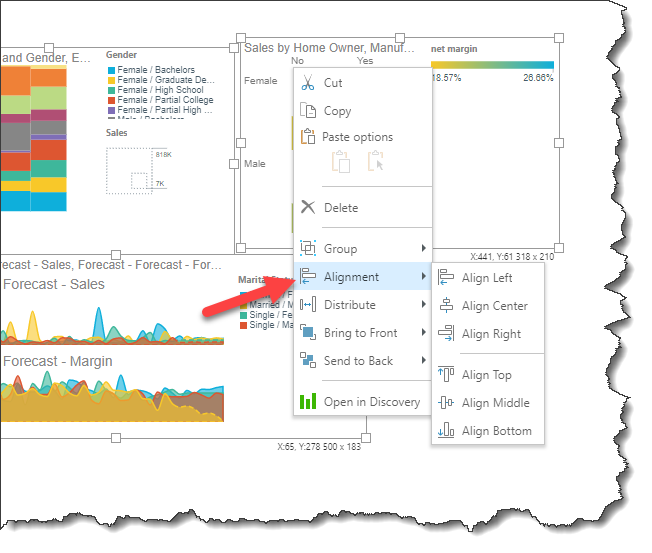
Distribute
The Distribute command allows users to evenly distribute multiple elements horizontally or vertically, based on the left-most and right-most or the topmost and bottom-most selected content items.
Users can distribute the elements either horizontally or vertically.
- Distribute Horizontally: evenly distribute selected content items horizontally.
- Distribute Vertically: evenly distribute selected content items vertically.
The Distribution tools are available from the context menu when at least 3 content items are selected simultaneously.
Distribute Content Items
To Distribute content items:
- Select at least three content items on the canvas.
- Right-click the selected elements.
- From the context menu, select Distribute, and choose the distribution type that is needed.
